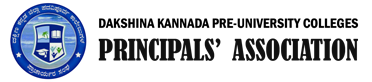I PUC annual examination result date has been rescheduled. The new date for announcement of result is 19-03-2019.
Sd/-
DDPU, Mangalore
Downloading of Hall Tickets are available in SuVidya for students appearing for I PUC Examinations. You can download the Hall Tickets by clicking on Download Hall Tickets button.
As printing / displaying Student Number is mandatory in Admission Tickets, Marks Cards and/or Certificates, you are required to update student number in SuVidya. In order to make this process hassle-free working of Checklist Import button has been modified to update student numbers. Please follow below steps to update student numbers of your I PUC students in SuVidya.
- Download latest ‘Exam Checklist’ containing student number for each student from PUE portal. Please note that checklist files downloaded prior to 15-Jan-2019 doesn’t have Student Nos. Hence, you need to download it again.
- Login to SuVidya and open Manage -> Student screen.
- Click on Checklist Import button
- Click on Select File and open the downloaded checklist file
- Click on Import button to update student numbers
- Repeat Step 3 to Step 5 for all checklist files you have downloaded as each checklist file can contain maximum of 50 student details
- For Repeater (REP) and Change-of-Subject (COS) students, you must update student numbers manually by editing the student details
NOTE:
- The Checklist Import button will ONLY update Student No. Existing student details like Name, Mother/Father Name, Combination WILL NOT be changed. Any modifications you might have done like spelling corrections, subject corrections will remain intact.
- It WILL NOT add / remove any student data as the button will ONLY try to update Student No for matching students.
- If you have imported student data from Excel, import will try to match Student Name and Mother’s Name to update student number. So, in case of any spelling mistakes / discrepancies in Student Name and Mother’s Name, it will ignore updating that student’s student number,
- If you wish, you can always update student numbers manually by editing the student detail and filling in student number
- Admission Tickets (Hall Tickets) cannot be generated without the student number and student photo