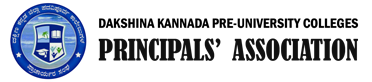In SuVidya now you can import all your student details from Checklist files (Checklist PDF files) you have downloaded from PUE portal.
Please note that:
- Only those checklist files downloaded from PUE website using your login can be uploaded and imported.
- You can upload and import any number checklist files one after another.
- If you import a previously imported (ie., if you import second, third, time onwards) student details will be updated from Checklist copy. Please note that if you have made any changes to student data after importing from checklist, re-import (importing again) will overwrite any manual changes you have made.
- Since checklist contains only fresher student details, all imported students are considered Regular students (Student Type: NOR).
- Soon after the import, please mark any Discontinued (DIS), TC Issued (TCI) students by editing and changing Student Type of those students.
- Repeater (REP), Change-of-Subject / Change-of-College (COS) students must be added manually using ‘New Student’ button or ‘Excel Import’ button
- Student photos from checklist are not being imported as-of-now.
- If you have already entered student data using ‘New Student’ button or ‘Excel Import’ method, however if you want to use Checklist Import feature for any reason, you can always delete existing student data and start afresh. Please note that you can delete student data by editing and clicking on Delete button one-by-one. If you want to clear all student data for your college, please contact SuVidya technical team.
Important Note: Although at most care has been taken to validate imported data, there might be chances of stray cases of missing few details / students. Hence, we urge you to cross verify imported student data after the completion of import.