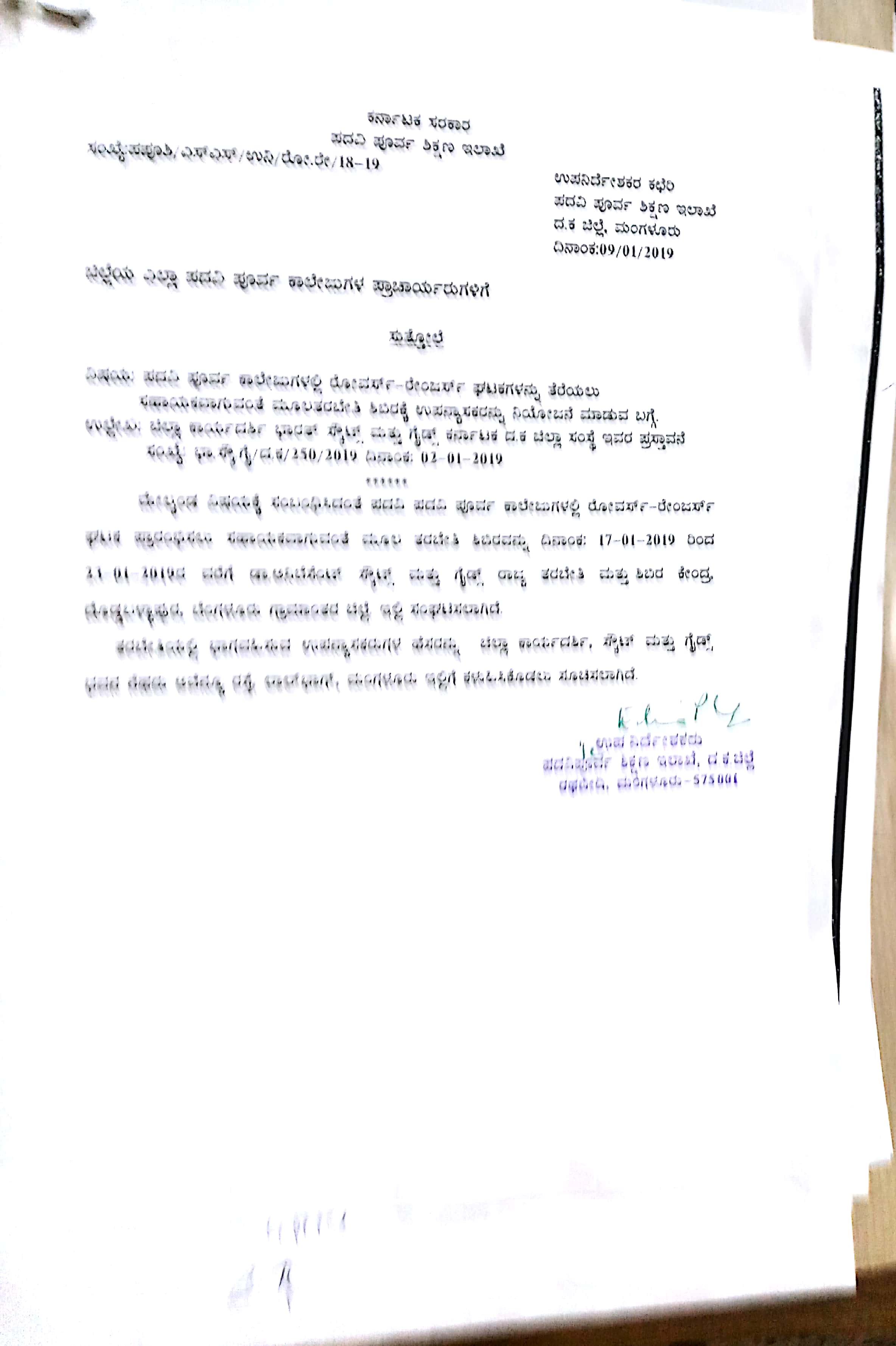
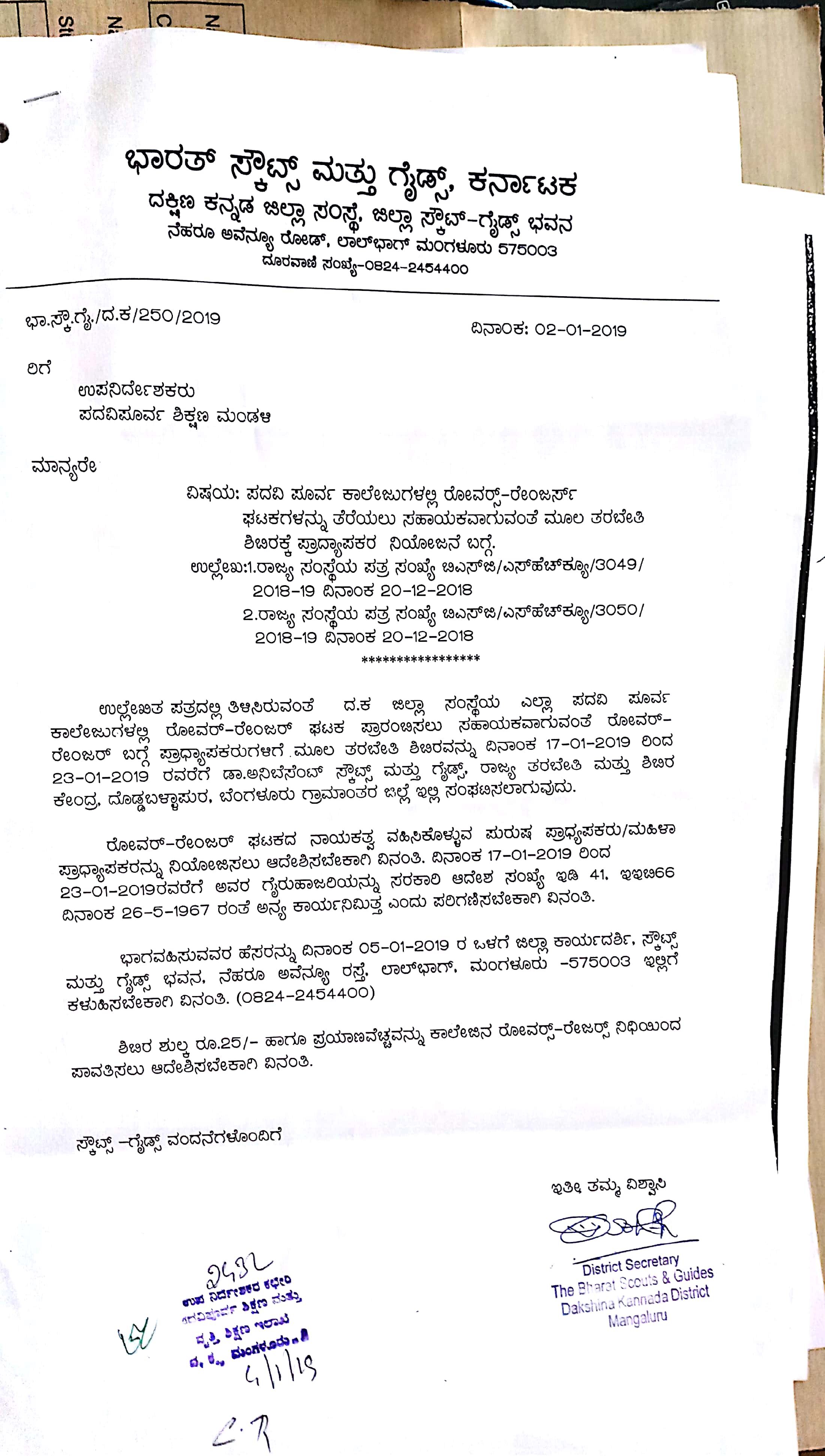
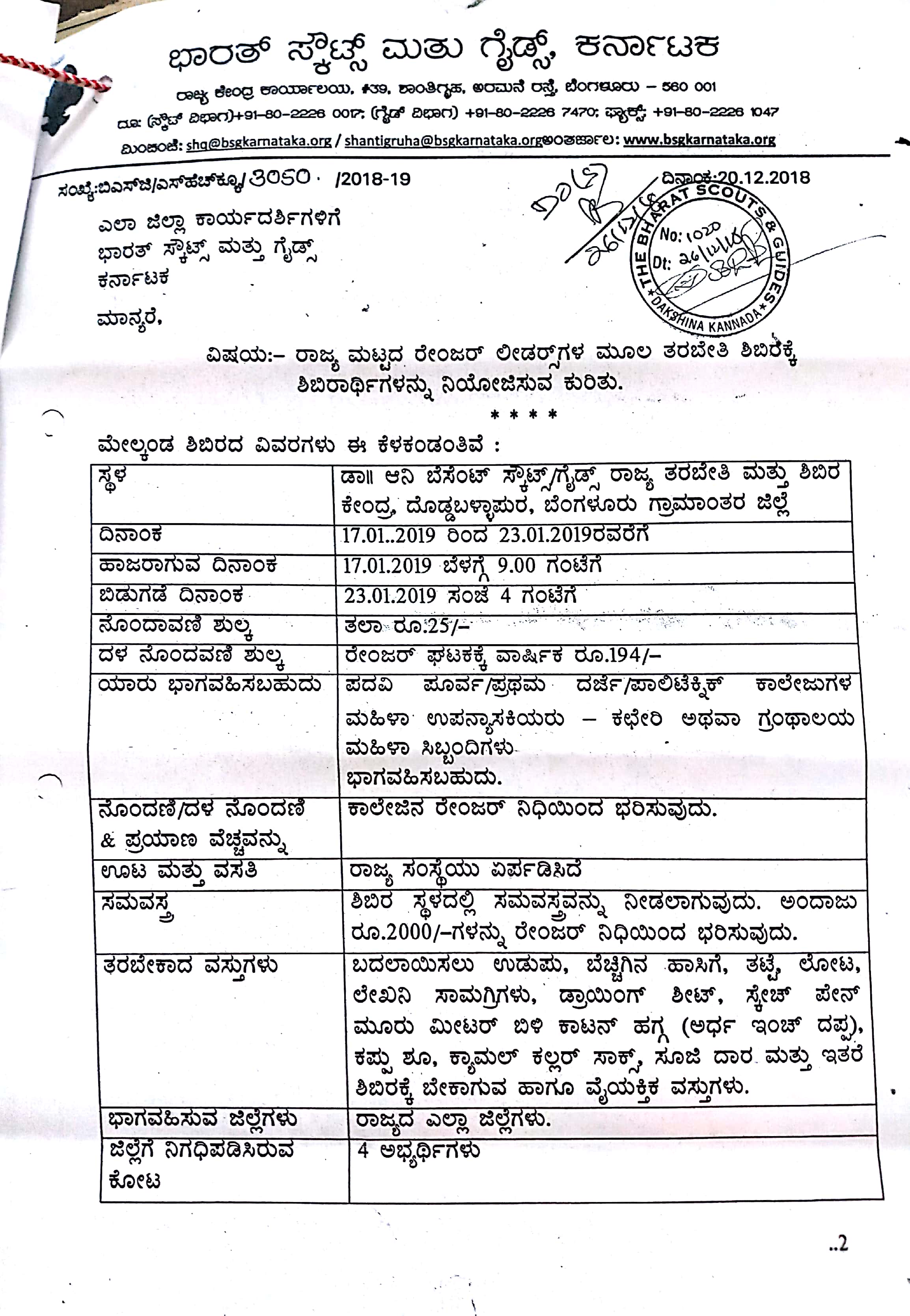
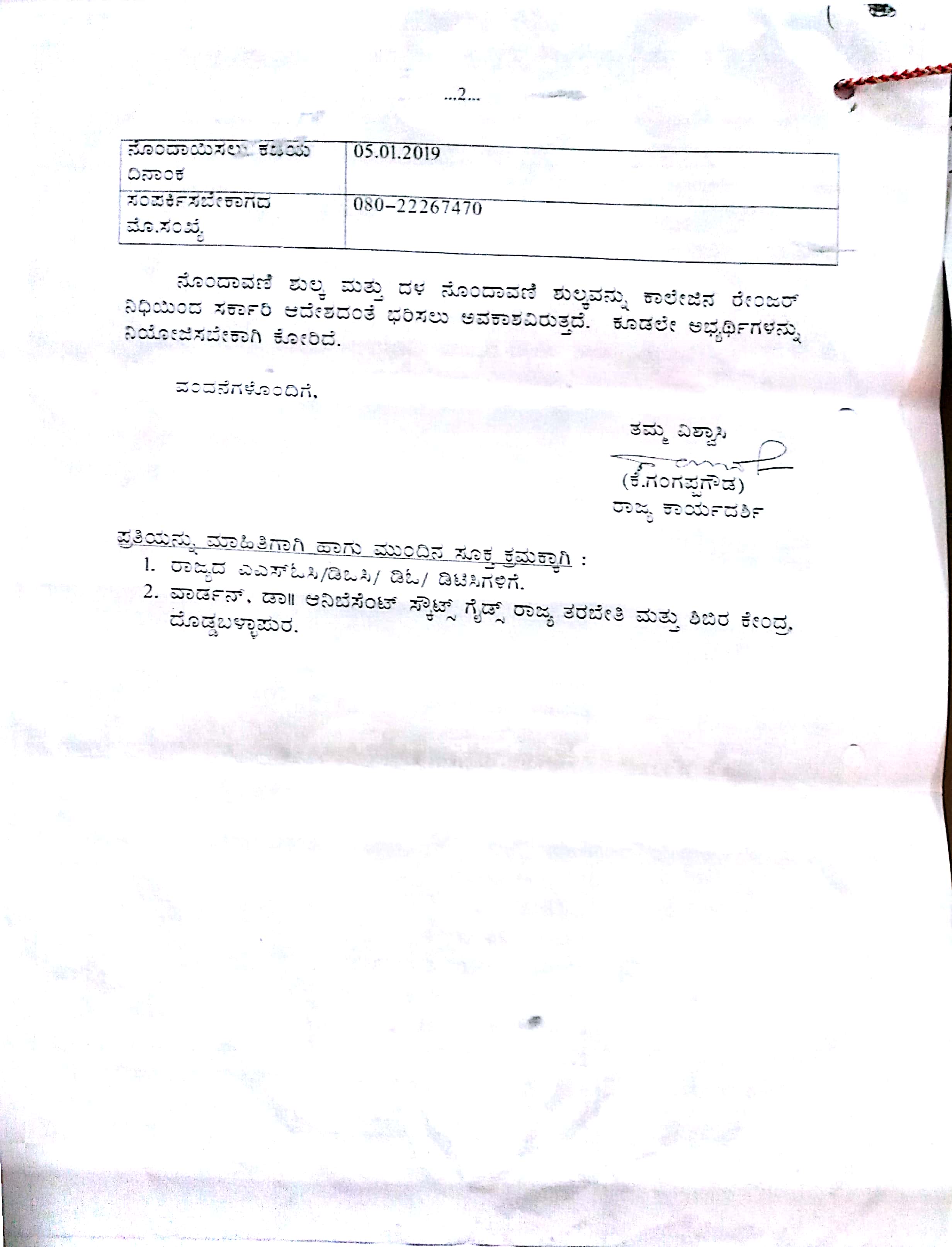
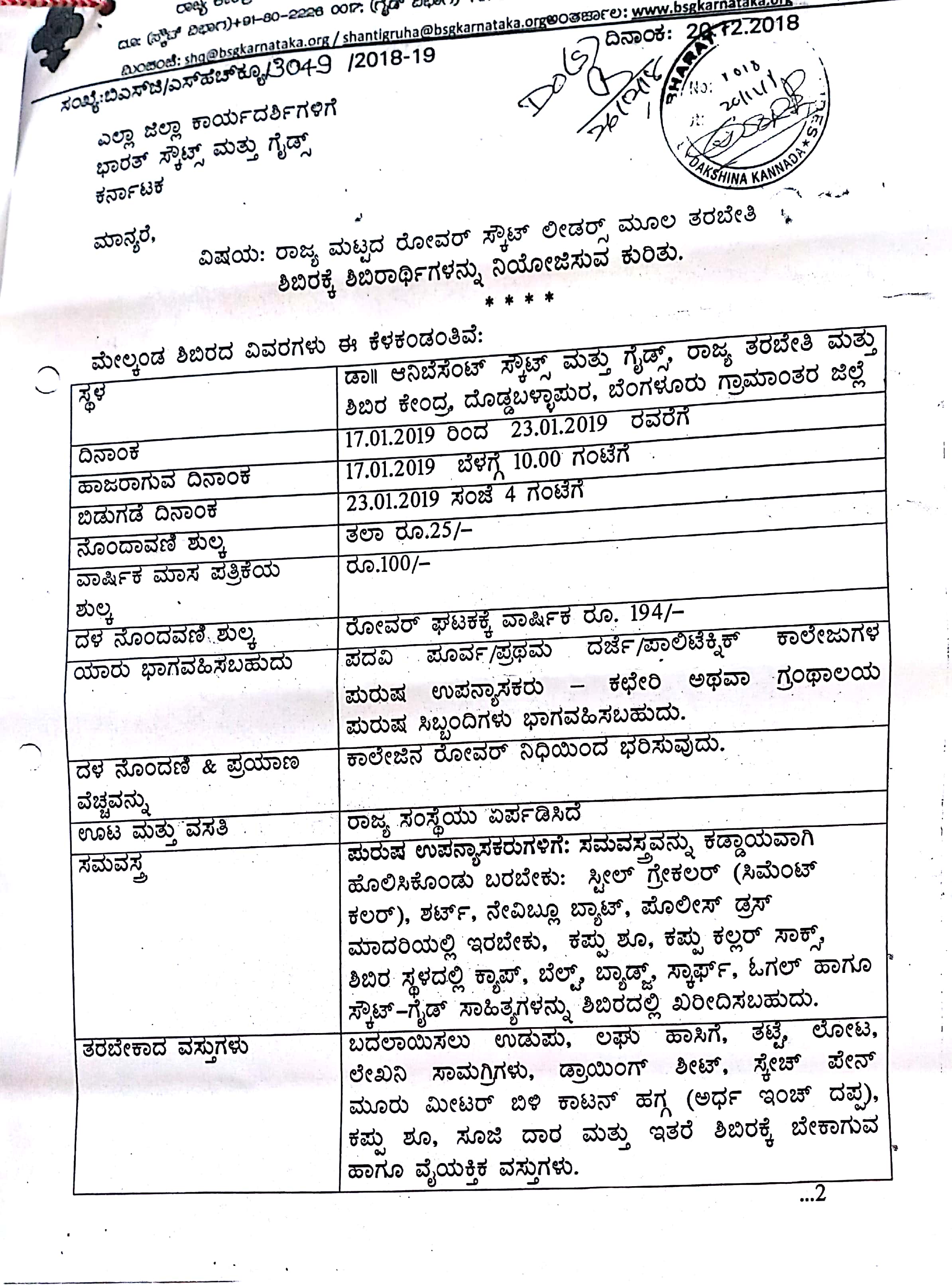
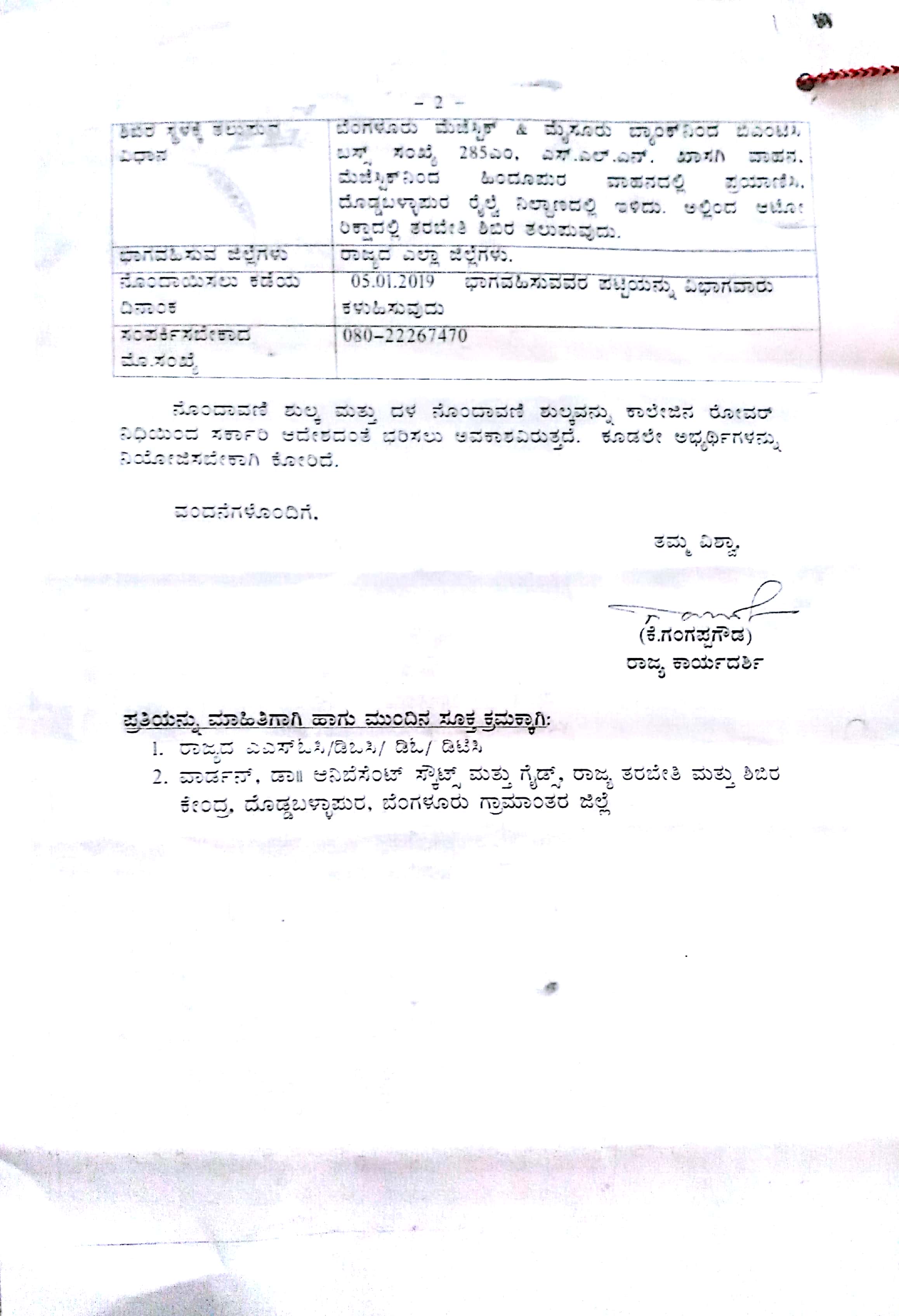
8th and 9th examinations are postponed . Postponed examinations date will be informed later.10th onwards examinations will be conducted as per the scheduled time table.
DDPU MANGALORE
8th and 9th examinations are postponed . Postponed examinations date will be informed later.10th onwards examinations will be conducted as per the scheduled time table.
DDPU MANGALORE