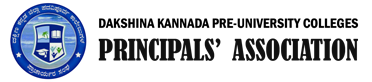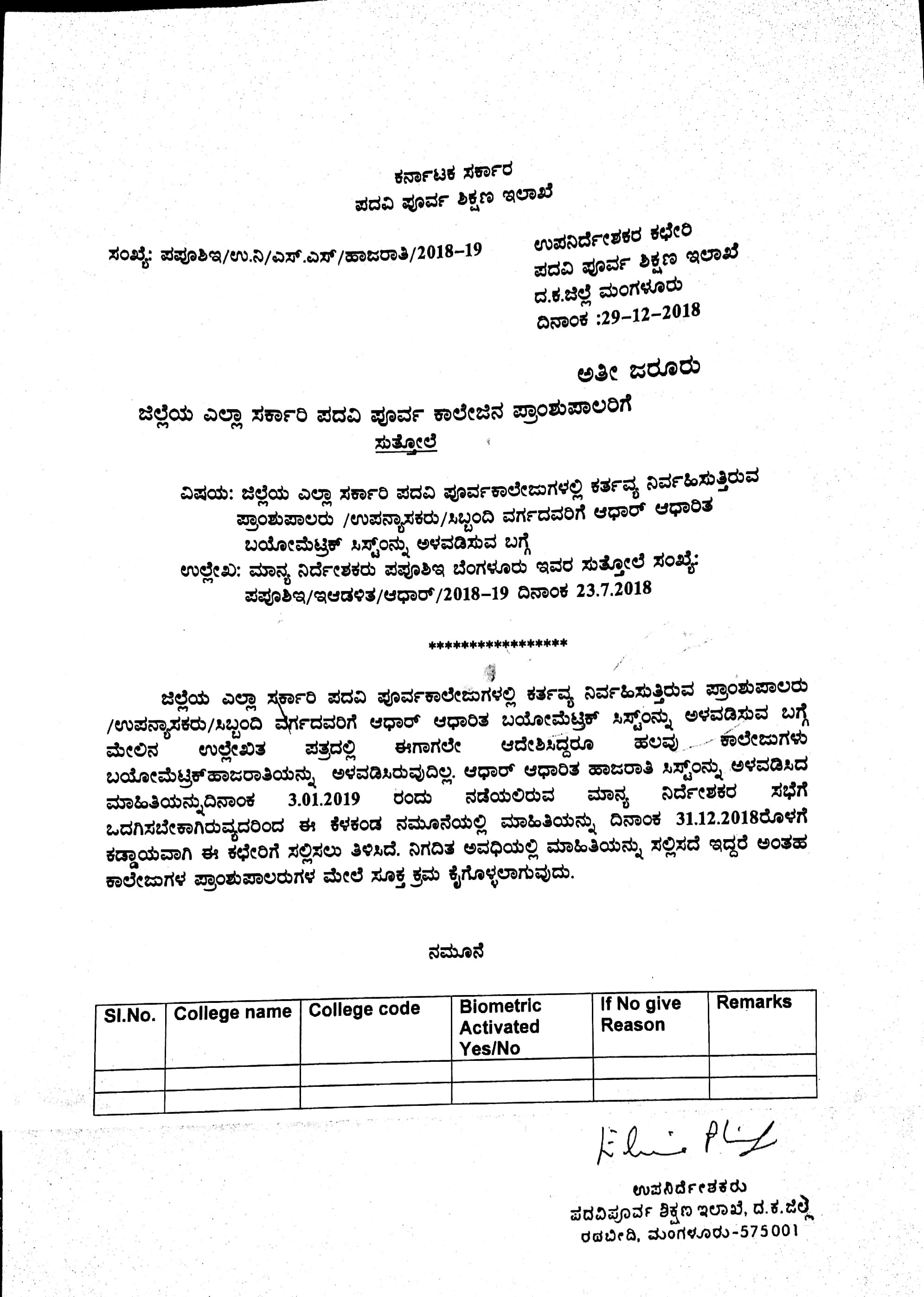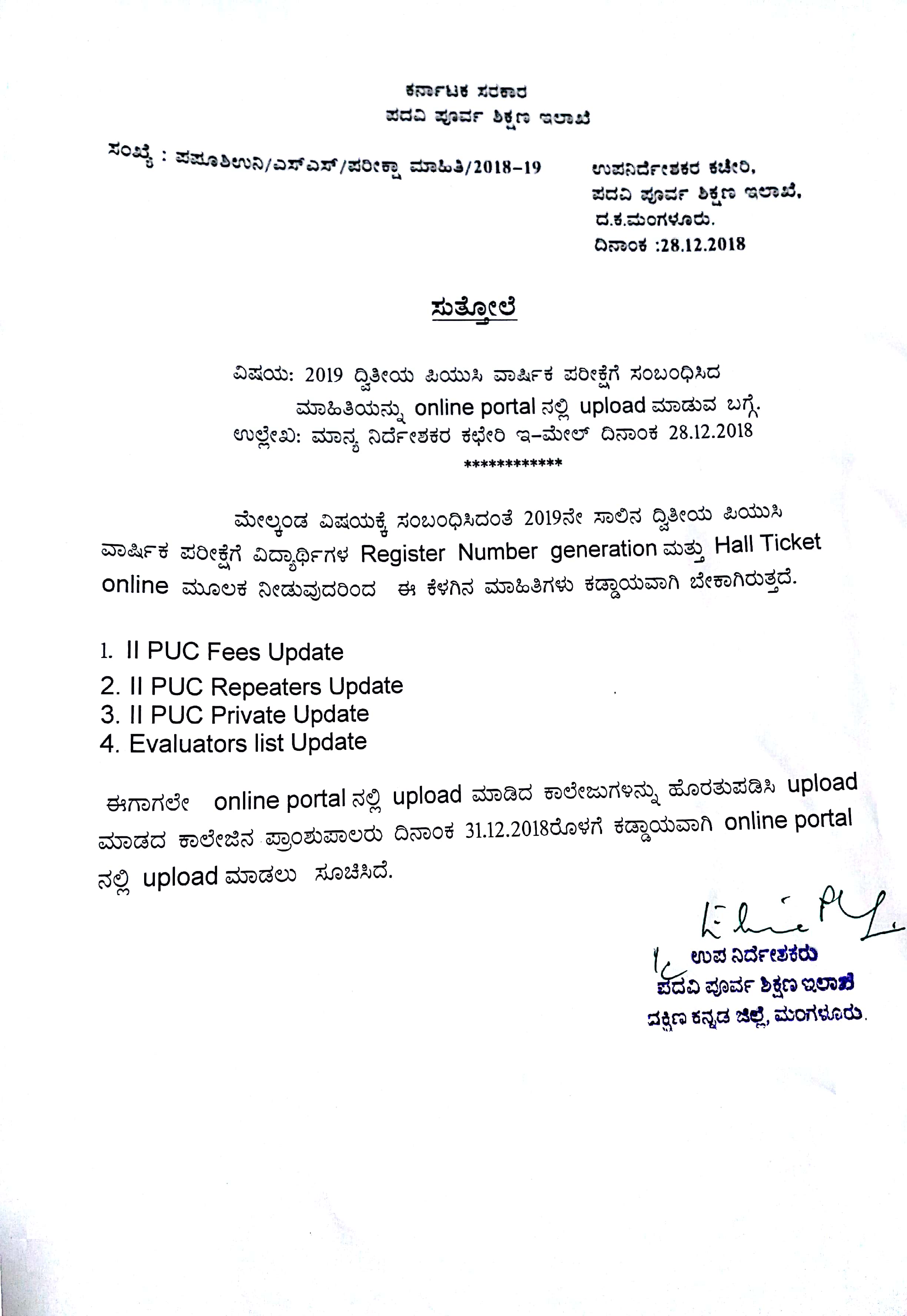Custodian for I PUC examination from your college can be registered in SuVidya. Please make sure to complete the entry of custodian by Tuesday, 08-01-2019.
Please follow below steps to save custodian details
- Login to SuVidya
- Click on “Manage Custodian” button in Quick Links area or click on “Examination -> Custodian” menu to open custodian area
- Click on “New Custodian” button
- Fill in custodian details like
a. Custodian Name: Name of the lecturer being assigned as a custodian from your college
b. Subject Handled: Select one of the subject handled by the lecturer designated for custodian
c. Contact No: Contact number of the lecturer being designated as custodian
d. Alt. No: Alternate contact number if any - Click on “Save” button to save